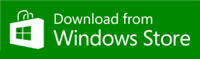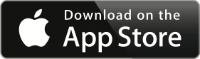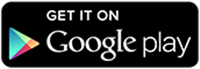|
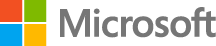 |
Dynamics NAV Demonstration Environment11.0.21836.0 ES |
|
|
SQL Server
localhost/NOVATECSQLPROD
NOVATECDB18-ES-PROD |
 |
Download Self Signed Certificate |
| The Demonstration Environment is secured with a self-signed certificate. In order to connect to the environment, you must trust this certificate. Select operating system and browser to view the process for downloading and trusting the certificate: |
|
Download Certificate |
| Windows (Edge/IE/Chrome) |
Windows (Firefox) |
Windows Phone |
iOS (Safari) |
Android |
Download and open the certificate file. Click Install Certificate, choose Local Machine, and then place the certificate in the Trusted Root Certification Authorities category. Open Options, Advanced, View Certificates, Servers and then choose Add Exception. Enter https://novatec-pro.westeurope.cloudapp.azure.com/NAV, choose Get Certificate, and then choose Confirm Security Exception. Choose the download certificate link. Install the certificate by following the certificate installation process. Choose the download certificate link. Install the certificate by following the certificate installation process. Choose the download certificate link. Launch the downloaded certificate, and then choose OK to install the certificate. |
|
|
Installation still running |
|
You can view the installation status by following this link.
|
|
View Installation Status |
Access the Demonstration Environment using UserName/Password Authentication |
| If you have installed the Microsoft Dynamics NAV Universal App on your phone, tablet or desktop computer and want to configure the app to connect to this Microsoft Dynamics NAV Demonstration Environment, choose this link. |
|
Configure App |
| Choose these links to access the Demonstration Environment using the Microsoft Dynamics NAV Web, Tablet or Phone Client. |
|
Web Client Tablet Client Phone Client |
| The Microsoft Dynamics NAV Demonstration Environment supports running the Microsoft Dynamics NAV Windows client over the internet. Choose this link to install the Microsoft Dynamics NAV Windows client using ClickOnce. |
|
Install Windows Client |
Integrate the Demonstration Environment with Power BI |
| The Microsoft Dynamics NAV Demonstration Environment is secured with a self signed certificate. Power BI does not trust self signed certificates. Please run the PowerBI demo installer to expose Web Services UNSECURE, which will allow Power BI to connect. |
|
|
| Note: When connecting to unsecure sevices endpoints, your credentials will be sent over the wire in clear text. Consider using the Web Services Key instead of your password, as this won't give access to the Demonstration Environment if compromised, only the demo data will be compromised. |
|
|
Access the Demonstration Environment using Web Services |
| The Microsoft Dynamics NAV Demonstration Environment exposes functionality as SOAP web services. Choose this link to view the web services. |
|
View SOAP Web Services |
| The Microsoft Dynamics NAV Demonstration Environment exposes data as restful OData web services. Choose this link to view the web services |
|
View OData Web Services |
Access the Demonstration Environment Help Server |
| Choose this link to access the Microsoft Dynamics NAV Help Server. |
|
View Help Content |
Download the Microsoft Dynamics NAV Universal App |
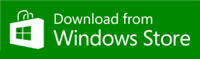
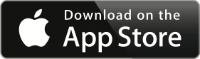
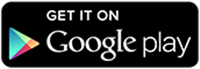
|
Apple and the Apple logo are trademarks of Apple Inc., registered in the U.S. and other countries. App Store is a service mark of Apple Inc.
Google Play is a trademark of Google Inc.
|
| |